Sign in to follow this
Followers
0
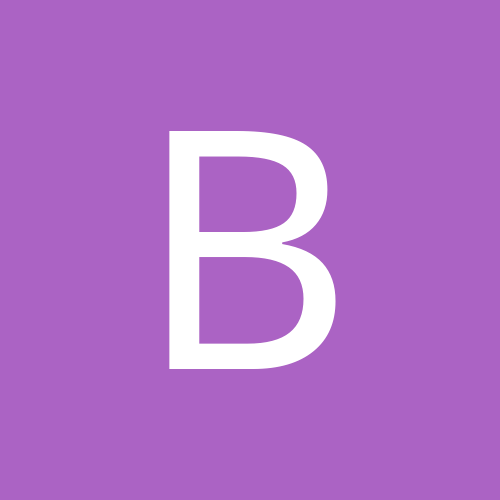
names on overall and depth chart grey out instead of come off.
By
ball44, in Draft Buddy
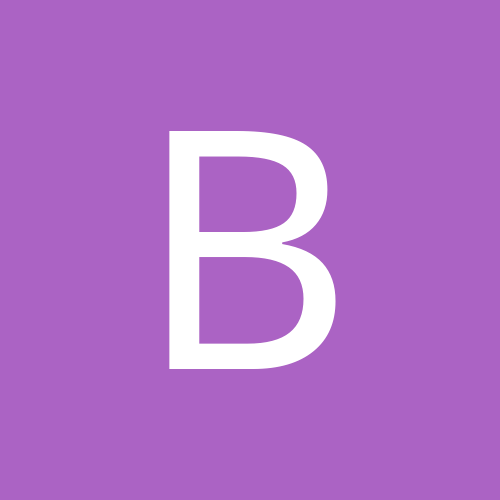
By
ball44, in Draft Buddy